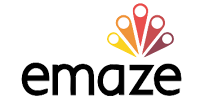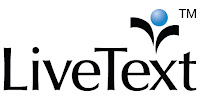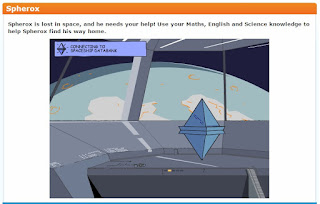In the
classroom, incorporating technology entails a lot of safety issues. One of the
major concerns I had last school year that hindered me from letting my students
use their digital phone in the classroom is the possibility of textual harassment and sexting, cyberbullying, and losing focus on class discussions
because of phone use. I was not aware that there are more to these safety
issues than the most common I experienced in the classroom. Copyright issues,
fair use practices, pharming, and phishing are some important additions to what
I already know.
In the science classroom, there are a lot of ways to
incorporate the discussion of these safety issues in the Internet especially
that I require my students to do several research papers on unit topics every
quarter. I stressed to them that they have to always cite their sources.
Nevertheless, there are more safety issues accompanying the use of Internet
search than just the citations. The fair use rights for instance is a new
safety issue for me and all the more for my students. I was able to find a
video resource in YouTube, which you can view below, of how Novella Bailey, a
middle school teacher in Westside Collaborative Middle School in New York City
integrated the discussion of fair-use in her classroom. A similar strategy like
this is what I plan to do in my science classroom next school year.
Source: https://www.commonsensemedia.org/videos/understanding-fair-use-in-a-digital-world
Furthermore I also feel the need to discuss copyright issues to my students, before even letting them cruise into the super high way of online searching as the book of Willard (2012) on being Cyber Savvy discussed: “Young people are cruising down the information superhighway with their accelerators fully engaged without sufficient braking power, while adults are struggling to get out of first gear.” I too has a share of these copyright infringement which I did without my knowledge. Below is a You Tube video on how to avoid violation of copyrights.
Source: https://www.youtube.com/watch?v=jy48l8clMs0
Another digital safety issue we discussed was about
cyberbullying which our group was tasked to present on. In our presentation we
used the tool, emaze. We assigned each group member parts to work on and
created a public emaze account were all of us can edit and access. WhatsApp and
Google Apps document sharing proved to be very efficient in our group work. We
communicated with each other using these tools. We started with an outline in
Google docs where we can edit our parts to fit to the entire group
presentation. While creating the presentation, I learned a lot about it. Cyberbullying
had been an issue since the rise of digital technology in 1960s but yet
legislations in the US to address it was ratified only after 40 years (1999) in
Georgia (see legislation timeline below). It is also interesting to note that
the roles of bully and victim in cyberbullying are less evident than offline of
traditional bullying (Vandoninck, D'haenens, & Segers, 2012). The boundaries between traditional
bullying and cyberbullying are less clear-cut since some children report
experience of both online and offline bullying as aggressors and /or vistims (Ibid). Cyberbullying prevention became
harder because of these circumstances.
Source: http://zeliq.com/cyberbullying-laws-6.html
Next school year apart from including the discussions of
textual harassment, sexting, and cyberbullying, I will also include the information
campaign about copyright issues, fair-use, phishing, and pharming. The
prevention of making all these issues happen and best practices to follow are
summarized in the video below. I think, there is also a need to educate
students about computer virus and spyware, and how these affects the safety of
their computer files and also their identity.
Source: https://www.youtube.com/watch?v=5qR7LQUUDX0
References
Willard, N.
(2012). Chapter 1: Let them teach each other how to swim. In Cyber Savvy:
Embracing digital safety and civility. Corwin, A SAGE Publications Company.
Vandoninck, S., D'haenens, L., &
Segers, K. (2012). Coping and resilience: Children's responses to online risks.
Children, Risk and Safety on the Internet Research and Policy Challenges in
Comparative Perspective, 205-218.